Your All-In-One Solution
Discover the simplicity of downloading, installing, and utilizing all the AvizStudioTools designed for Autodesk 3ds Max (2018-2025). Our AIO installer streamlines the process, enabling you to effortlessly access various versions of our plugins and scripts. Stay up to date with the latest enhancements through our easy update feature, and launch any tool with just a single click. Watch the video below to learn more about setting up and configuring AvizStudioTools – AIO, making your experience even more seamless.
Page Sections:
Trial & Subscription Subscription Pricing Download & Install Activate Interface Tips & ShortcutsContact Us:
EmailFree Trial and Subscription Options
Unlock the full potential of our Pro and Subscription Only versions with our 15-day free trial (no credit card required). During this trial period, you’ll have access to all the features and functionalities, allowing you to explore the possibilities. Please note that the Pro and Subscription Only versions are not intended for commercial projects during the trial.
Once the trial period concludes, you have the option to purchase a subscription or continue utilizing our limited Free versions of the tools. For a detailed overview of the available tool versions, as well as trial and subscription plans, refer to the informative table below:
| Tools | Free Version | Trial & Subscription |
|---|---|---|
| ATiles | v2.64 (Free) | all (Pro & Subscription) |
| ATree3D | v3.11 (Free) | all (Pro & Subscription) |
| A2Dimage | v1.21 (Free) | all (Pro & Subscription) |
| AColorManager | v1.01 (Free) | all (Pro &Subscription) |
| ASnapshots | v1.01 (Free) | all (Pro & Subscription) |
| ASmartObjects | – | all (Subscription Only) |
| AHelper | all (No Load&Save) | all (Subscription Only) |
Subscription Plans
Unlock the power of AvizStudioTools across multiple devices with our flexible subscription pricing. You can activate your subscription on two machines, such as your laptop and workstation, for added convenience and productivity. Take a look at the table below to compare our free and subscription options:
Free
Limited tools and versions
free
€ 0
Ideal for small projects with basic functionality
1 Month
All tools and latest versions
pro
€ 29
For small projects or monthly payments
1 Year
All tools and latest versions
advanced
€ 116
Save 66% compared to monthly payments
2 Years
All tools and latest versions
expert
€ 178
Save 74% compared to monthly payments
Choose the subscription duration that suits you best and enjoy access to all the tools and their latest versions. Whether you opt for the shorter term or long-term commitment, our subscription plans offer cost-effective solutions for your design needs.
All pricing is in EURO, excluding VAT. Promotional discount is only for the first subscription payment.
Download and Installation Guide
To start using AvizStudioTools – AIO, ensure that you have Autodesk 3ds Max versions ranging from 2018 to 2025 and Microsoft Windows 10 64-bit. Please note that the Free versions of our tools are suitable for both commercial and non-commercial projects. However, it is strictly prohibited to sell or distribute any of the tools or included files. Kindly be aware that we cannot be held responsible for any damages or issues that may arise from using this product.
Installation Instructions:
- Download from Autodesk App Store (or use our basic AIO App Installer).
- Run the installer and follow the provided instructions.
- Start or restart Autodesk 3ds Max.
- Navigate to the 3ds Max App Store menu and select the AvizStudioTools sub-menu.
- From the AvizStudioTools sub-menu, choose the desired tool name to open and use it.
- For configuration or activation, select the Setup option from the AvizStudioTools sub-menu.
Manual Installation Instructions:
- Download AIO App Archive.
- Extract Archive in C:\ProgramData\Autodesk\ApplicationPlugins\
- Start or restart Autodesk 3ds Max.
- Navigate to the 3ds Max App Store menu and select the AvizStudioTools sub-menu.
- From the AvizStudioTools sub-menu, choose the desired tool name to open and use it.
- For configuration or activation, select the Setup option from the AvizStudioTools sub-menu
Download Links:
We highly recommend using the official Autodesk App Store link for easier management of the application.
Activation Instructions
To activate your trial or subscription for AvizStudioTools, please follow the steps below:
Activating Your Trial:
- Open the 3ds Max App Store menu, navigate to the AvizStudioTools sub-menu, and select Setup.
- In the AvizStudioTools – Setup dialog press the Activate button.
- Enter your email address in the first field.
- Leave the second filed empty when activating a trial.
- Click the Accept and Activate TRIAL button.
Activating Your Subscription:
- Open the 3ds Max App Store menu, navigate to the AvizStudioTools sub-menu, and select Setup.
- In the AvizStudioTools – Setup dialog press the Activate button.
- Enter your email address (the same one used for your purchase) in the first field.
- Enter your key from the confirmation email for your purchase in the second field.
- Press the Accept and Activate SUBSCRIPTION button.
Please note that an active internet connection is required to activate your subscription or trial.
UI and Interface
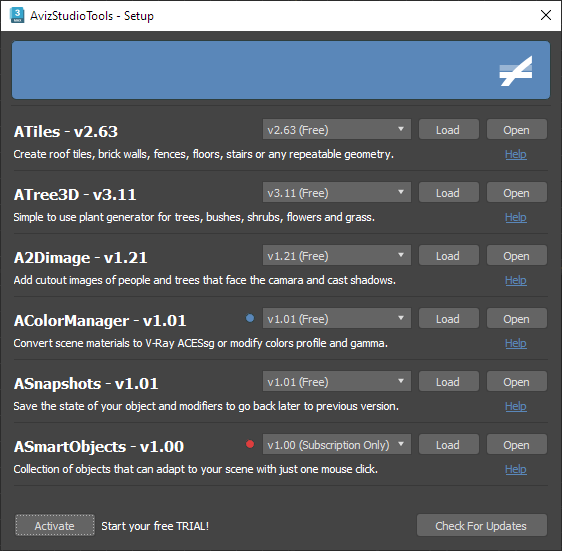
Tools Parameters:
Tool Name & Version Label – Displays the name of the tool along with the currently loaded version.
Tool Description Label – Provides a brief description of the tool.
Tool Version Drop Down – Allows selection from the available versions of the tool.
Tool Load Button – Loads the selected version of the tool from the drop-down menu.
Tool Open Button – Opens the loaded version of the tool.
Tool Help Link – Provides a hyperlink to the tool’s webpage with detailed information on its functionality and parameters.
Version Blue Dot – Indicates that the loaded version is not the latest available version.
Version Red Dot – Indicates that the current version is either not loaded or can only be used with an active subscription.
Setup Parameters:
Activate Button – Displays an activate dialog where users can initiate a free trial or activate their subscription.
Activate Label – Provides information regarding your subscription or trial.
Check For Updates – Button – Allows users to check for updates online.
Tips and Shortcuts
To ensure a smooth experience when loading or updating different versions of the tools, we recommend following these steps:
- Save your work: Prior to loading or updating any tool versions, save your ongoing work to avoid any potential data loss.
- Reset 3ds Max: Resetting 3ds Max before proceeding with the loading or updating process can help prevent unexpected errors and ensure a more seamless transition.
.

